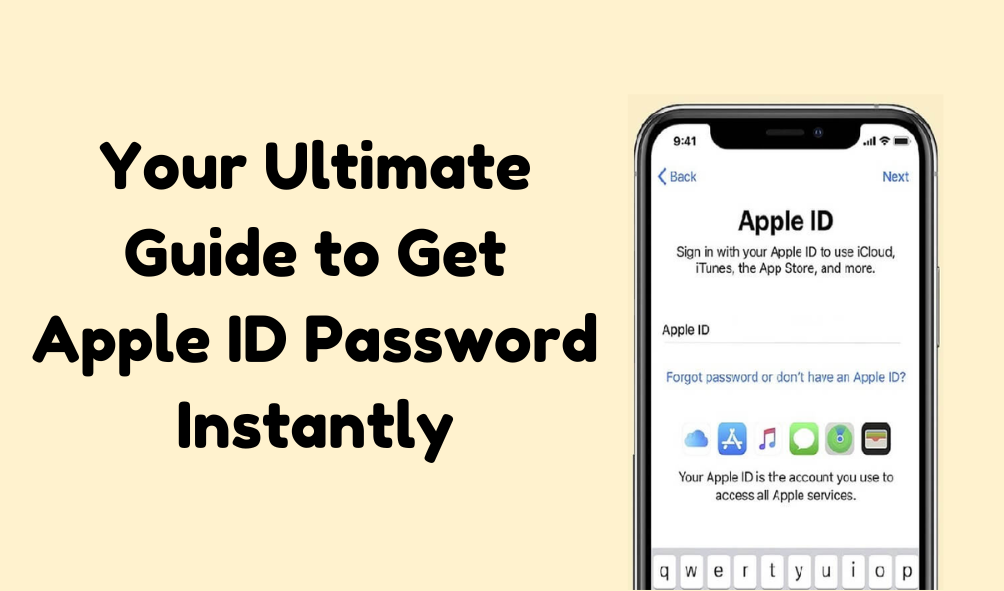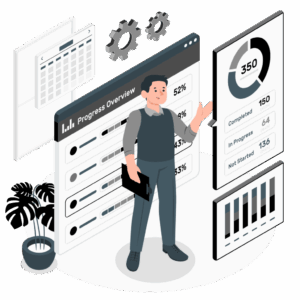Generally, you do not need to enter your Apple ID and password every day. Instead, you can use Face ID to download or buy new apps. But sometimes, depending on what you want to do, it is necessary to have your Apple ID password. If you require assistance with fetching your Apple ID Password, then this complete guide on how to remove your forgotten Apple ID password and create a new one is for you!
Sometimes you will come across a message saying your Apple ID password has been locked. This could be due to some security reasons, such as ‘can’t verify your identity’ or doesn’t allow you to sign in to any other Apple devices. Wondering what to do next? Here you will get to know about Three methods to fix the Iforgot.Apple.Com issue. Now, let’s get started.
Method-1: Resetting Your Apple ID Password through web
- First, open your browser Go to iforgot.apple.com/password/verify/appleid” and enter your phone number and Apple ID.
- Then, you have to type the security character to go further. Follow the prompts to set up new security questions and answers.
- Click on the Continue option.
- Now you will receive a message with instructions on your iPhone. Use it to finish resetting your password.
- Finally, set up a new password for your Apple ID on your device.
Method 2: Two Factor Authentication
- Go to the Setting option and tap on your Name.
- Then, you will get the option “Sign In & security” and click on the “Change password” option.
- If the device protection feature is enabled on your phone then you have to wait for 1 hour before you can use your face ID to reset the Apple ID password.
- Now enter your device passcode and fill in the new password in both spaces given there.
- Tap on the change option given there and when prompted choose whether to sign out to other devices or not.
Method 3: Resetting your Apple ID Password On a Borrowed Device
Due to some reason, you can’t use your device but still have access to your trusted phone number, simply borrow an Apple device from a friend or family member.
- Open the Apple Support app on the borrowed Apple device. If you will not find it on the phone go to the App Store and download it.
- Now, Scroll down and tap “Reset Password”.
- Click on the option “Help Someone Else”.
- Then, Enter your Apple Account email address or phone number in the given space.
- Finally, tap the “Continue” option and follow the instructions given on the screen.
How to Reset Apple ID In A Few Clicks
If you don’t want to go through the Iforgot Apple Com Password Verify Apple Id website to recover then the best solution is to use UltFone iPhone Unlock that will remove all kinds of screen lock, not only Apple ID but other passwords as well in just a few steps.
Check the following steps of how to reset Apple ID without iforgot.apple id password reset:
- Open UltraFone iPhone Unlock on your computer and select Remove Apple ID.
- Download this app on your iPhone and plug your iPhone with USB to your PC and after unlocking the iPhone you will see the pop up Trust?
- Then click next to continue and delete the Apple ID on your device.
- Wait for a while, Apple ID will be deleted from your iPhone/iPad permanently..
Now it seems your previous Apple ID has been deleted and you can change the new one without https iforgot apple com password verify apple id website.
For more reading you may also visit the official website of Techybrain.
Also Read – Nook vs. Kindle | Discovering the Best Ebook Reader