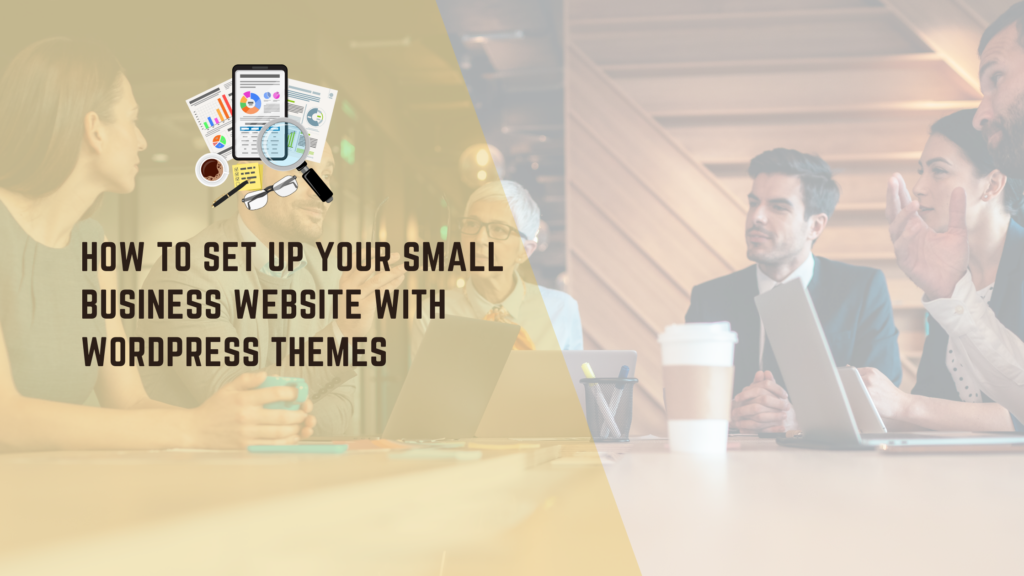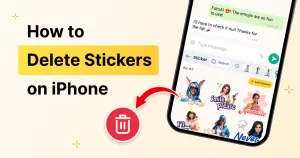Creating a professional online presence is crucial for small businesses in today’s digital age. WordPress, being one of the most popular content management systems, provides a powerful platform to build a dynamic website. This guide will walk you through the steps to set up your small business website using WordPress themes.
Why Choose WordPress?
WordPress powers over 40% of websites on the internet. Its user-friendly interface, customizable themes, and a wide range of plugins make it an ideal choice for small business owners, regardless of their technical expertise. Whether you run a local bakery or an online consulting firm, WordPress offers the flexibility to meet diverse business needs.
Step 1: Select a Domain Name and Hosting Provider
Before diving into WordPress themes, you must choose a domain name that reflects your business identity. Your domain should be short, memorable, and relevant. Once you have your domain, select a hosting provider. Popular options include Bluehost, SiteGround, and WP Engine, which offer easy WordPress installations and reliable customer support.
Tip: Consider using a domain extension such as .com or .biz to convey professionalism.
Step 2: Install WordPress
Most hosting providers offer one-click WordPress installations. After selecting your hosting plan, navigate to the control panel and locate the WordPress installation option. Follow the prompts, and you’ll have WordPress set up within minutes.
Step 3: Choose a WordPress Theme
With WordPress installed, it’s time to select a theme. WordPress offers a vast repository of small business WordPress themes, both free and premium. Here are some factors to consider when selecting a theme for your small business:
– Design: Choose a theme that aligns with your brand’s aesthetics.
– Responsiveness: Ensure the theme is mobile-friendly to cater to users on various devices.
– Customization Options: Look for themes that allow easy customization without coding skills.
– SEO-Friendliness: A good theme should align with best SEO practices by providing clean code and fast loading times.
Recommended Themes:
1. Skt Themes
2. SKT Themes India
3. Themes21
Step 4: Install and Activate Your Theme
Once you’ve found the perfect theme, navigate to the WordPress dashboard:
– Go to Appearance > Themes.
– Click on Add New and search for your chosen theme.
– Install and activate the theme.
Step 5: Customize Your Website
Once activated, customize your theme to match your brand. Go to Appearance > Customize to access the WordPress Customizer. Here, you can:
– Adjust the site title and tagline.
– Change the color scheme and fonts.
– Upload your logo.
– Set up menus and widgets.
Tip: Consistency in branding is key. Use your business colors and fonts throughout the website.
Step 6: Add Essential Plugins
To enhance your website’s functionality, install plugins. Here are some essential plugins for small businesses:
1. Yoast SEO: Helps optimize your site for search engines.
2. WooCommerce: Ideal for eCommerce setups.
3. Contact Form 7: Enables visitors to reach you easily.
4. Wordfence: Provides security and protection for your website.
To install plugins, go to Plugins > Add New and search for the desired plugin, then click Install Now and Activate.
Step 7: Create Essential Pages
Build the foundational pages your small business needs. These typically include:
– Home Page: An engaging introduction to your business with a clear call to action.
– About Us: Share your story, mission, and values.
– Services/Products: Detail the offerings you provide.
– Contact Us: Include a contact form, address, and phone number.
Tip: Use high-quality images and write concise, informative content for each page.
Step 8: Optimize for SEO
Search Engine Optimization (SEO) is essential to increase visibility in search engine results. Here are some simple steps:
– Use descriptive, keyword-rich titles and meta descriptions for each page.
– Optimize images with alt text that describes the content.
– Create a blog section to produce regular content. This can enhance your SEO.
Step 9: Connect with Social Media
Integrate your website with your social media accounts to drive traffic. Use plugins like Social Media Share Buttons & Social Sharing Icons to make sharing easy. Highlight your social feed directly on your website to keep your content updated.
Step 10: Launch Your Website
Before launching, review your website for any errors. Check links, images, and overall functionality. When you feel confident, go ahead and launch your site! Announce your launch on social media and through an email newsletter for maximum reach.
Conclusion
Setting up your small business website with WordPress Elementor themes doesn’t have to be daunting. With the right approach and tools, you can create a professional online presence that reflects your brand while helping you attract and retain customers. Remember, a well-designed website is an investment in your business’s future, so take the time to get it right.