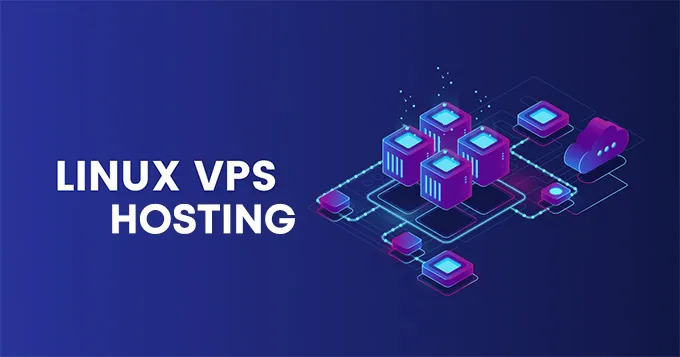Hosting multiple websites on a single Linux VPS (Virtual Private Server) is a cost-effective and efficient way to manage your online presence. Whether you’re a developer, a small business owner, or a blogger, leveraging a single VPS to host multiple websites can save you money and simplify server management. In this guide, we’ll walk you through the steps to host multiple websites on a single Linux VPS, covering everything from server setup to domain configuration.
Why Host Multiple Websites on a Single VPS?
Before diving into the technical details, let’s understand why hosting multiple websites on a single VPS is beneficial:
- Cost Efficiency: Instead of paying for separate hosting plans for each website, you can host multiple sites on a single VPS, reducing overall costs.
- Resource Optimization: A VPS allows you to allocate resources (CPU, RAM, storage) efficiently across multiple websites.
- Centralized Management: Managing all your websites from a single server simplifies updates, backups, and monitoring.
- Scalability: As your websites grow, you can easily upgrade your VPS plan to accommodate increased traffic and resource demands.
Prerequisites for Hosting Multiple Websites on a Linux VPS
To host multiple websites on a single Linux VPS, you’ll need the following:
- A Linux VPS: Choose a reliable VPS provider and ensure your server is running a Linux distribution like Ubuntu, CentOS, or Debian.
- Domain Names: Register domain names for each website you plan to host.
- SSH Access: Ensure you have SSH access to your VPS for server management.
- Basic Linux Knowledge: Familiarity with Linux commands and server administration is helpful.
Step-by-Step Guide to Host Multiple Websites on a Linux VPS
1. Set Up Your Linux VPS
- Begin by logging into your VPS via SSH.
- Update your server’s package list and install necessary software like a web server (e.g., Apache or Nginx), a database server (e.g., MySQL or MariaDB), and PHP (if needed).
- bash
- Copy
sudo apt update
- sudo apt install apache2 mysql-server php libapache2-mod-php
- Secure your server by configuring a firewall (e.g., UFW) and setting up SSH key authentication.
2. Configure Apache or Nginx for Multiple Websites
- For Apache:
- Apache uses virtual hosts to manage multiple websites. Create a separate configuration file for each website in the /etc/apache2/sites-available/ directory.
- bash
- Copy
- sudo nano /etc/apache2/sites-available/website1.conf
- Add the following configuration, replacing website1.com with your domain and /var/www/website1 with your website’s root directory:
- apache
- Copy
<VirtualHost *:80>
ServerAdmin admin@website1.com
ServerName website1.com
DocumentRoot /var/www/website1
ErrorLog ${APACHE_LOG_DIR}/error.log
CustomLog ${APACHE_LOG_DIR}/access.log combined
- </VirtualHost>
- Enable the site and restart Apache:
- bash
- Copy
sudo a2ensite website1.conf
- sudo systemctl reload apache2
- For Nginx:
- Nginx uses server blocks to host multiple websites. Create a configuration file for each website in the /etc/nginx/sites-available/ directory.
- bash
- Copy
- sudo nano /etc/nginx/sites-available/website1
- Add the following configuration:
- nginx
- Copy
server {
listen 80;
server_name website1.com;
root /var/www/website1;
index index.html index.php;
location / {
try_files $uri $uri/ =404;
}
- }
- Enable the site and restart Nginx:
- bash
- Copy
sudo ln -s /etc/nginx/sites-available/website1 /etc/nginx/sites-enabled/
- sudo systemctl restart nginx
3. Create Website Directories and Upload Files
- Create a root directory for each website:
- bash
- Copy
sudo mkdir -p /var/www/website1
- sudo mkdir -p /var/www/website2
- Upload your website files to the respective directories using SFTP or SCP.
4. Set Up DNS Records
- Point your domain names to your VPS’s IP address by updating the DNS records with your domain registrar. Add an A record for each domain:
- Copy
website1.com -> VPS_IP_ADDRESS
- website2.com -> VPS_IP_ADDRESS
5. Secure Your Websites with SSL Certificates
- Install Certbot to obtain free SSL certificates from Let’s Encrypt:
- bash
- Copy
sudo apt install certbot python3-certbot-apache # For Apache
- sudo apt install certbot python3-certbot-nginx # For Nginx
- Run Certbot to secure your websites:
- bash
- Copy
sudo certbot –apache -d website1.com -d www.website1.com # For Apache
- sudo certbot –nginx -d website1.com -d www.website1.com # For Nginx
6. Test Your Websites
- Open a web browser and navigate to each domain to ensure your websites are live and functioning correctly.
- Check for any errors in the web server logs if a site doesn’t load as expected.
Tips for Managing Multiple Websites on a Single VPS
- Monitor Resource Usage: Use tools like htop or glances to monitor CPU, RAM, and disk usage.
- Automate Backups: Set up automated backups for your websites and databases to prevent data loss.
- Use a Control Panel: Consider using a control panel like cPanel or Webmin for easier management of multiple websites.
- Optimize Performance: Implement caching (e.g., Redis or Varnish) and use a Content Delivery Network (CDN) to improve website speed.
Conclusion:
Hosting multiple websites on a single Linux VPS Server is a practical and cost-effective solution for individuals and businesses looking to manage their online presence efficiently. By following the steps outlined in this guide, you can set up and configure your VPS to host multiple websites seamlessly. Whether you’re using Apache or Nginx, the key lies in proper configuration, DNS management, and regular maintenance.
With the right tools and practices, your Linux VPS can become a powerful platform for hosting multiple websites, offering scalability, performance, and centralized control. So, if you’re ready to take your web hosting to the next level, start by setting up your Linux VPS today and enjoy the benefits of hosting multiple websites on a single server! Visit Host Namaste to get more information.