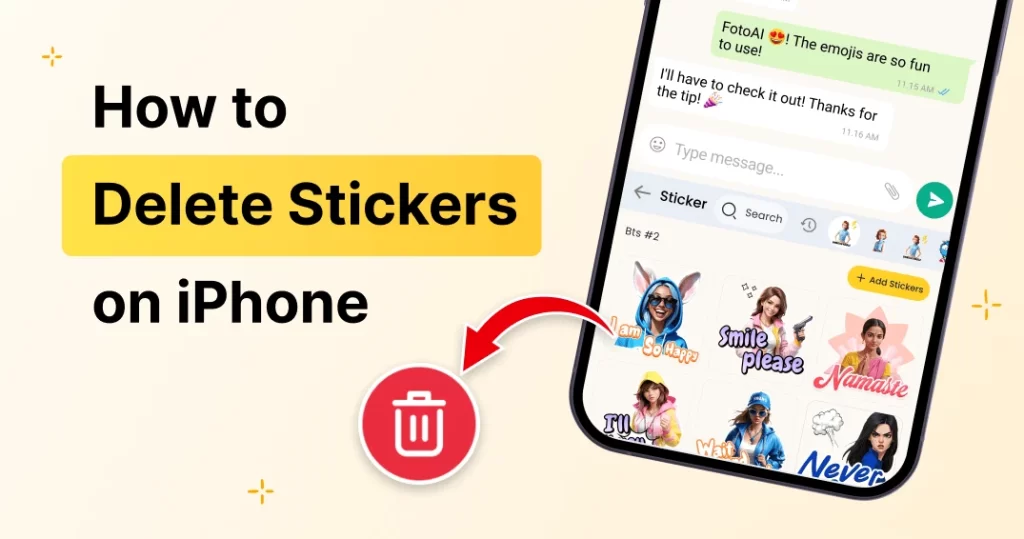Ever opened your iMessage and felt overwhelmed by all those random stickers you don’t even remember downloading? You’re not alone. Stickers are fun—but they can pile up fast. If you’re wondering how to delete stickers on iPhone, this easy-to-follow guide is just what you need.
No tech jargon. No confusing steps. Just clear instructions to help you clean up your Messages app and get back that neat, uncluttered feel.
Why Are There So Many Stickers on My iPhone?
Most of those stickers come from iMessage apps you’ve downloaded—or ones bundled with apps you already have. Every time you try a new emoji app, game, or GIF tool, it might sneak a sticker pack into your iMessage drawer. Over time, that drawer becomes a mess of unused, outdated, or just plain weird stickers.
Okay, So How Do I Remove These Stickers?
Let’s break it down. There are two easy ways to go about this:
🧹 Method 1: Hide Stickers from the iMessage App Drawer
This is the fastest way to tidy things up without uninstalling the actual app. Perfect if you just want to hide the stickers for now.
Here’s what you do:
- Open the Messages app.
- Go into any chat.
- At the bottom of the screen (above your keyboard), swipe through the sticker icons.
- Find the three dots (…) at the end of the sticker list and tap it.
- Tap Edit in the upper right corner.
- Toggle off the sticker apps you don’t want to see anymore.
- Hit Done. That’s it!
Now, when you open your chat, those annoying sticker packs won’t be staring back at you.
🗑️ Method 2: Uninstall Sticker Apps from Your iPhone
Want to get rid of stickers completely? Like, gone-gone? Then you’ll want to delete the app that came with the stickers.
Follow these steps:
- Find the app on your Home Screen.
- Press and hold the app icon.
- Tap Remove App, then Delete App, and confirm.
Boom. Sticker pack deleted.
Keep in mind: some stickers come bundled with apps like Bitmoji, GIPHY, or games—so deleting those apps will remove the stickers too.
💡 Pro Tip: Check iMessage App Settings
For extra control, go to:
Settings > Messages > iMessage Apps
Here you can manage how apps integrate with messages and disable automatic installation of sticker packs.
🧽 What If Stickers Still Show Up?
Sometimes even after deleting or hiding sticker packs, they pop up again. Here are a few quick fixes:
- Restart your iPhone. It often refreshes app settings.
- Update your iOS. A newer version might fix bugs.
- Check if the stickers are part of another app. Deleting the parent app will remove them too.
Still having trouble? Try toggling iMessage off and back on from Settings > Messages.
🎯 Keep Your Keyboard Area Clean Too
While you’re organizing your iMessage space, you might want to tidy up your keyboard history too. This includes predictive text, learned words, and more. If you’re on Android, here’s a helpful read: how to delete stickers on iphone that might also help you compare methods across platforms.
🧘♀️ Why It Feels So Good to Declutter
Think of your iMessage like your room—less clutter means less stress. Once you remove all those unused sticker packs, your keyboard, and drawer will feel much cleaner and easier to navigate. You’ll only see the fun stuff you actually use.
And hey, less scrolling = faster replies!
👋 Final Words
So now you know how to delete stickers on iPhone—whether you’re hiding them from your iMessage drawer or deleting the apps entirely. It’s quick, easy, and makes your texting experience a lot smoother.
Next time you install a new app, keep an eye out for sticker packs sneaking into your Messages. A little maintenance now and then goes a long way.
Also Read:- how to turn on voice to text on Android