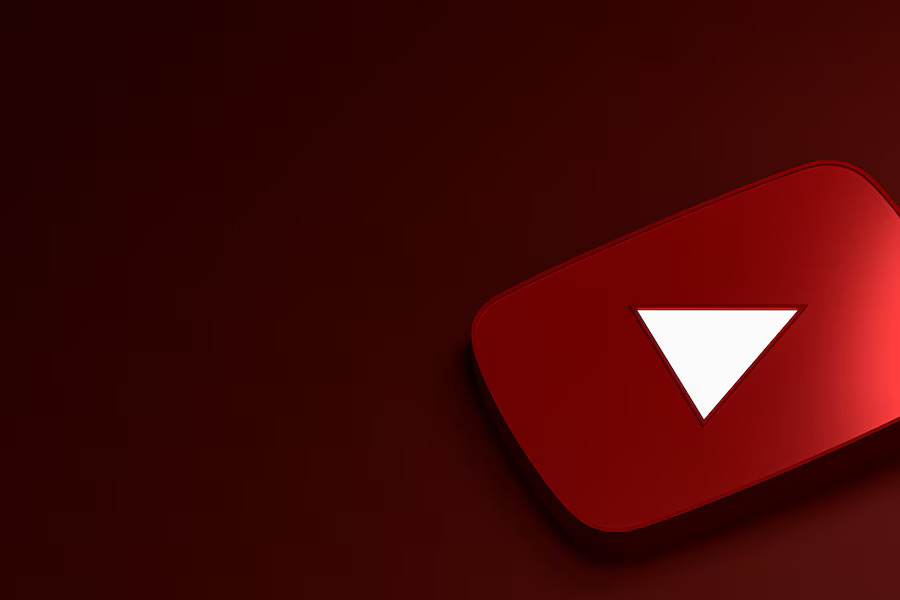One of the most well-known live TV streaming services, YouTube TV, has increased its monthly prices from $64.99 to $82.99, citing rising content expenses. Many of its subscribers have rethought their membership due to this change. You’re at the perfect place if you’re one of those people debating this choice and wondering, “How do I cancel my YouTube TV subscription?”
This carefully thought-out guide will help you get through the cancelation process. We have everything you need, from comprehensive instructions for canceling on multiple devices to advice on suspending your membership and investigating strong substitutes for YouTube TV. Additionally, we’ll provide extra advice on how to choose the ideal smart TV for individuals who are eager to maximize their streaming experience.
Steps to Cancel Your YouTube TV Subscription
The price increase or changes in usage may cause you to make the decision to terminate your YouTube TV subscription with careful thinking. The cancellation process is simple, regardless of your cause. Here’s how to terminate your YouTube TV subscription on several platforms, including iOS, Android, and PCs:
Cancel YouTube TV Subscription from Computers
- On your favorite browser, go to “www.tv.youtube.com” to access the YouTube TV website.
- Make sure you’re logged into the account associated with your YouTube TV subscription.
- Click on your profile photo located in the upper right corner of the page, then select “Settings” from the dropdown menu.
- In the settings menu, find and click on the “Membership” section.
- Look for the “Manage” section next to your Base Plan and click on “Cancel.”
- Follow the on-screen prompts to confirm your cancellation. You may be asked why you’re canceling. After providing a reason (optional), confirm your cancellation by clicking “Yes, cancel.”
Cancel YouTube TV Subscription from iOS Devices
Currently, the YouTube TV app on iOS devices doesn’t support direct cancellation of your subscription. Consequently, Google, the parent company of YouTube, advises managing and canceling your subscription through a mobile web browser. Here’s what you should do.
- On your favorite mobile browser, go to “www.tv.youtube.com”.
- Tap on your profile photo located in the upper right corner of the browser.
- Next, Tap “Settings” and then “Membership.”
- Tap “Manage.”
- Then, tap “Cancel.”
- Tap “Yes, cancel” to confirm the action.
After Cancelling
After cancellation, you’ll still have access to YouTube TV until the end of your billing period. This allows you to continue enjoying your favorite shows and recordings up until the last day of service.
Contact TV Stream Helpline
If you’re struggling with the cancellation process or have specific concerns, the TV Stream Helpline is here to help. Their team of experts can provide guidance and ensure you’re on the right track. Whether it’s troubleshooting issues or exploring alternative services, the TV Stream Helpline makes the process stress-free.
Final Thoughts
Canceling your YouTube TV subscription doesn’t have to be complicated. By following the steps outlined above, you can end your membership without hassle. Remember, if you face any difficulties, the TV Stream Helpline is always available to assist. Whether you’re taking a break, switching services, or cutting costs, you’re in control of your streaming experience.