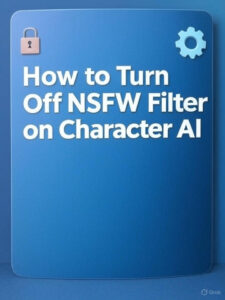A lot of users face Linksys Velop setup errors because of incorrect hardware connection or configuration. Worry not, here we provide you with simple to apply and effective troubleshooting tips and solutions. Before learning all tips, you should know why to setup Linksys Velop in your house.
Why Linksys Velop?
Before we talk about the issues, let’s understand why people choose Linksys Velop in the first place.
- It’s a mesh WiFi system, which means seamless internet in every corner of your home—no dead zones.
- Ideal for Indian homes with thick walls and multiple floors.
- Easy to expand just add more nodes.
- App-based control (Linksys App), which sounds easy, but this is where some people get stuck.
Alright, now let’s tackle the real topic Linksys Velop setup problems and how to fix them.
1. Linksys App Not Detecting Node
Issue: You’re following the instructions to the dot, but the Linksys App just doesn’t detect the Velop node.
Fix:
- Check your mobile’s WiFi and Bluetooth. Yes, both need to be ON.
- Make sure you’re near the primary node (the first one connected to the modem).
- If still nothing, reset the node. There’s a small reset button at the bottom—press and hold it for 10 seconds until the LED turns red.
- Try setting it up again using the app or linksyssmartwifi.com interface.
Pro Tip: Use 2.4GHz band during setup. Once everything’s running, it’ll auto-switch to dual-band as needed.
2. Internet Not Working After Setup
Issue: Setup went smoothly, but now the internet’s dead. And no, it’s not a service outage.
Fix:
- Double-check if the Ethernet cable from your modem is plugged into the correct port (yellow port on the primary node).
- Restart your modem and node—modem first, then the node.
- Check your ISP login requirements.
- Update these settings in the Linksys App manually under “Connection Type”.
Pro-Tip: If you’re facing Linksys Velop no internet issue, always begin by confirming your ISP credentials and port connections.
3. Node Not Connecting to Parent Node
Issue: You’re trying to add a second or third node, and it’s not linking to the main one.
Fix:
- Keep the new node close to the main node during initial setup—once it’s connected, you can move it.
- Ensure the LED is blinking purple. If not, reset it again.
- If it’s too far, the node may show weak signal or fail to connect. Don’t worry, just bring it closer temporarily.
Indian Home Tip: Large homes with thick cement walls may require 3 or more nodes. One on each floor is ideal for solid performance.
4. Frequent Disconnections or Slow Speeds
Issue: The dreaded “buffering” returns even after a mesh upgrade.
Fix:
- Go to the Linksys App > WiFi Settings > Channel Finder. Run this tool—it’ll scan for the least crowded channel.
- Indian homes are often surrounded by 10+ nearby networks (hello, apartments!), so interference is real.
- Place your nodes away from electronic items—microwaves, cordless phones, and thick steel cupboards are all WiFi killers.
Note: Slow speeds or Linksys Velop frequent disconnection issue can usually be fixed by channel switching and node repositioning.
5. Linksys Velop Blinking Red Light
Issue: That dreaded red blinking LED—something’s definitely off.
Fix:
- Red light means the node lost internet or isn’t connecting to the main one.
- Check all cables, restart your modem, and replug the node.
- If issue persists, reset and reconfigure the node.
This is one of the most common Linksys Velop setup problems, but usually not a hardware issue.
6. Firmware Update Fails
Issue: The app says “Updating firmware,” but it’s been 30 minutes and nothing has changed.
Fix:
- Don’t panic. Sometimes the update gets stuck due to unstable internet.
- Cancel it, reboot the node, and try again after 5 minutes.
- You can also do a manual firmware update from the Linksys website like myrouter.local or linksyssmartwifi.com if needed.
Note: Always keep firmware updated—it improves speed, security, and stability. Especially with Indian ISPs that keep tweaking backend configs.
7. Can’t Access Velop Login Page
Issue: Want to tweak settings manually, but Velop login page is not opening.
Fix:
- Open browser and go to http://192.168.1.1 or http://myrouter.local.
- Use your admin credentials set during setup.
- If that doesn’t work, connect to the Velop network via Ethernet and try again.
Pro Tip: Bookmark this page once it opens successfully. Saves time in future.
The Conclusion
In this article, we have walked you through simple to apply troubleshooting tips and solutions to resolve any Linksys Velop setup error.