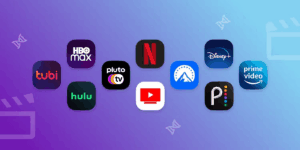The Netgear router setup completes with the help of your phone as well as with your computer. This guide will walk you through the Netgear router setup via Routerlogin.net Also, we will explain how to setup your router with the help of your phone via Nighthawk app.
Before you start the setup, make sure you have recommended tools and devices to finish the setup.
Before You Begin –
Before diving into setup mode, here’s what you need on hand:
- Your Netgear WiFi router device
- The power adapter that came with it.
- A modem (the device connected to your ISP).
- A phone or PC.
Make sure your modem is already working fine. To check you can plug your laptop into the modem directly and it connects to the internet. That means you are good to go.
Step-by-Step Setup on a Phone
Let’s start with the phone method because most of users have mobile phone and it is time efficient.
1. Cable Your Router and Start
- Connect your modem to the Netgear router using an Ethernet cable (it usually goes into the yellow or labeled “Internet” port).
- Plug in the router’s power adapter and turn it on.
- Wait for the lights to stabilize. Look for the power, internet, and WiFi LEDs to light up.
2. link Phone to Router’s WiFi
- Open WiFi settings, on your phone.
- Look for a network name (SSID). It’s usually written on the label underneath the router.
- Connect using the default WiFi password printed on that same label.
3. Go to Browser and Visit Routerlogin.net
- Open Chrome, Safari, or whatever browser you use.
- In the address bar, type www.routerlogin.net and hit enter.
- You’ll land on the Netgear router login page.
Pro tip: If routerlogin.net doesn’t load, try entering the IP address instead: 192.168.1.1.
4. Log In to the Router
- Default username: admin
- Default password: password.
You’ll be prompted to change these once you’re in, for security.
5. Apply Steps in Setup Wizard
Once logged in, the Netgear setup wizard will automatically kick in:
- It will detect your internet connection type (usually DHCP or dynamic).
- Follow the on-screen steps.
- Set a new WiFi name (SSID) and strong password.
- Save everything.
Setup Netgear Router with a PC
In this section, you will get to know about how to set up the Netgear extender setup with the help of the computer/PC.
1. Hardware Setup
- Connect the modem to the router’s WAN/Internet port using the Ethernet cable.
- Power up both devices.
- Wait for the lights on your router to go green or white (depending on the model).
2. Connect to the Router
You have two options here:
- Wired: Use an Ethernet cable to connect your PC to one of the LAN ports.
- Wireless: Connect via WiFi using the SSID and password on the label.
3. Open Your Browser
- Fire up your browser.
- Type routerlogin.net into the address bar and hit enter.
- If that doesn’t work, try 192.168.1.1.
4. Log In
Use the default credentials:
- Username: admin
- Password: password
Change these ASAP once you’re in. It’s not 2005 anymore.
5. Finish Setup
The wizard will guide you through:
- Detecting your connection.
- Customizing your WiFi name and password.
- Checking for firmware updates (say yes if prompted).
Click Finish, and you’re golden.
Troubleshooting Tips
Even when things are mostly smooth, sometimes stuff happens. Here are a few quick tips:
- Routerlogin.net not loading? Clear your browser cache or use another browser. Or just use the IP address.
- Can’t connect to WiFi? Double-check that you’re using the default credentials correctly – they’re case-sensitive.
- No internet after setup? Reboot the modem and router. Unplug both for 30 seconds, then plug them back in (modem first, then router).
- Firmware outdated? Log in and check under the “Administration” or “Advanced” tab to update it manually.
Why Routerlogin.net Matters?
That URL is your router’s control hub. From there, you can:
- Update WiFi names and passwords.
- Change parental controls.
- Create guest networks.
- Update firmware.
- Block devices (for those leeching neighbors, maybe?).
Conclusion
Setting up a Netgear router through routerlogin.net is way easier than most people think. Whether you’re using a phone while lying on your couch or booting up a dusty laptop, the steps are straightforward. The key is not to panic if something doesn’t go right on the first try – routers can be quirky, but they’re not rocket science.