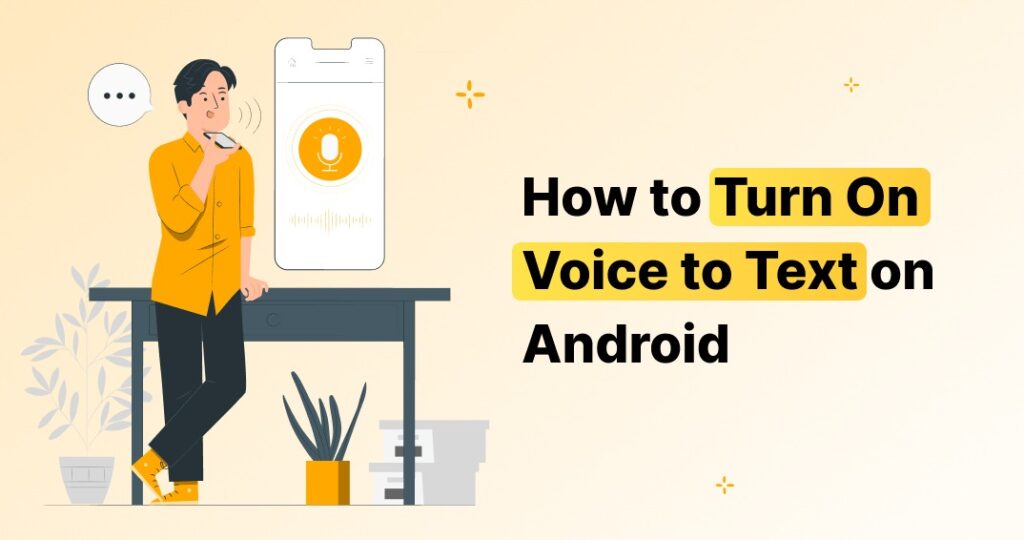Ever feel like typing on your phone takes forever? Whether you’re replying to messages or writing notes, voice typing can seriously speed things up. If you’ve never used it before, don’t worry—it’s simple to set up. In this guide, we’ll walk you through how to turn on voice to text on Android, step by step.
What Is Voice to Text on Android?
Voice to text is a built-in Android feature that lets you speak instead of type. Your phone listens to what you say and turns it into written text instantly. This can be a game-changer if you’re always on the go, multitasking, or just want a break from tapping away on the screen.
Most Android phones already come with Google’s Gboard installed, which includes a powerful voice typing tool. All you have to do is enable it.
Why Use Voice Typing?
There are lots of good reasons to start using voice to text:
- It’s fast – Speaking is quicker than typing.
- It’s hands-free – Great for when you’re cooking, walking, or driving.
- It’s helpful – Especially for people with mobility or vision issues.
Plus, it’s available in multiple languages and even works offline if you download the right settings.
How to Turn On Voice to Text on Android
Let’s get straight to the steps:
- Open your phone’s Settings.
- Scroll down and tap on System.
- Go to Languages & input.
- Tap on On-screen keyboard, then choose Gboard.
- Select Voice typing.
- Turn on the toggle for Use voice typing.
Once that’s enabled, you’ll be ready to use voice typing anywhere your keyboard appears.
Using Voice to Text on the Keyboard
After it’s turned on, here’s how to use it:
- Open any app where you can type (like WhatsApp, Gmail, or Notes).
- Tap the text field to bring up your keyboard.
- Look for the microphone icon on the top-right of the keyboard.
- Tap the mic, speak clearly, and watch your words appear as text.
If the mic isn’t showing, double-check your keyboard settings to make sure Gboard is selected as your default keyboard.
Customize Your Voice Typing Experience
Want to make voice typing even better? Try these tips:
- Download languages for offline use by going to Settings > Google > Voice > Offline speech recognition.
- Enable auto punctuation to add commas and periods as you talk.
- Add multiple languages to your keyboard for multilingual speech recognition.
These small tweaks can make voice typing much smoother.
Troubleshooting Common Issues
If voice to text isn’t working properly, try the following:
- Restart your phone – A quick reboot often solves random glitches.
- Update your apps – Make sure both Gboard and the Google app are up-to-date.
- Check microphone permissions – Go to Settings > Apps > Google > Permissions and enable the mic.
- Switch to a stronger internet connection if it’s lagging or inaccurate.
Still having trouble? Try reinstalling Gboard or clearing the cache of the Google app.
Make Voice Typing Part of Your Daily Routine
Once you get used to voice typing, you’ll find it super handy for:
- Sending quick texts or emails.
- Taking notes during meetings or classes.
- Writing longer content like blog posts or captions.
Speaking of helpful phone tips, if you’re using iPhone as well, here’s a detailed guide on how to turn on talk to text on iPhone to help you get the same benefits on Apple devices.
And while we’re at it—if you’re someone who loves using stickers in your chats, but your iPhone is overflowing with too many of them, check out this useful guide on how to delete stickers on iPhone for a cleaner, more organized experience.
Conclusion
Knowing how to turn on voice to text on Android can seriously upgrade how you use your smartphone. It’s quick, efficient, and perfect for multitasking. Just activate voice typing through your settings, tap the mic on your keyboard, and start speaking. Whether you’re sending a short text or writing an essay, your voice can do the heavy lifting.
Now that you’re set up, give it a try and see how much easier it makes your day!